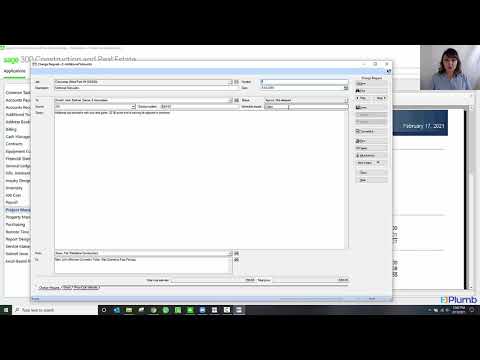Integrate your business with Sage 300 Construction and Real Estate.
Sage 300 Construction and Real Estate (previously known as Sage Timberline) provides construction firms with deep insights into business operations. By connecting finances and operations, this Sage construction software can help ensure the job gets done right with maximum profit.
Take Your Construction Company to the Next Level
Whether at the office, at a job site, or on the road, Sage 300 Construction and Real Estate gives you cross-functional capabilities for streamlined, single-source control. Integrate across all levels of your organization, including accounting, job costing, project management, estimating, payroll, procurement, document management, service management, and property management.
Eliminate redundant tasks and data entry
Improve collaborations across the company
Enhance visibility for key business data
Sage 300
Construction Accounting & Reporting
Accounts Payable, Accounts Receivable, General Ledger and Job Cost serves as the backbone of this integrated financial and operations management system.
Built-In & Custom Reports
Get big-picture views and drill-down details with a level of insight and information you would expect from the industry leader.
Real-Time Data & Analysis
With flexible, interactive reporting and inquiry tools, you’ll get the real-time data and analysis you need for a clear view of your business condition.
Field Operations
Project Management with cloud-based access through Sage Mobile Projects keeps the field and office up to date with instant access to project information. Service Management makes service call dispatching, field technician management and billing easy. Connect field technicians with information from the office including work orders, site history, purchase orders, payments, and up to the minute scheduling using Sage Service Operations.
Reduce Risk & Increase Profit
Prevent profit erosion with reporting tools such as committed versus actual costs, project forecasts and unit productivity to help identify potential issues before they become problematic.
Manage Documents with Ease
Classify, retrieve, and route documents that drive your business. By organizing and electronically storing all versions of drawings, plans, RFIs, submittals, invoices, lease agreements, rental applications, and contracts, reduce risk and ensure a clean audit trail. Procurement Purchasing and Inventory applications help to keep you on top of all aspects of material management, including generating purchase orders, tracking change orders, issuing receipts, authorizing returns, invoices, and more.
Property & Lease Management
Whether you’re a property owner, fee manager, or developer you can put the power of Sage 300 Construction and Real Estate management applications to work for you.
Sage 300 Core Accounting Package
Pricing starts at $600 per month
The core construction accounting services package serves as the backbone of this integrated financial and operations management system. Create a solid foundation with accounts payable with invoice routing and approval, accounts receivable, cash management, change management, construction billing, equipment costing, general ledger, inventory, job cost, procurement, and reports.
Full-cycle Construction Payroll Suite
The payroll suite handles prevailing wage, union, and standard construction payroll with ease because it’s designed specifically for construction companies.
Project Management
Integrate Procore directly with your Sage 300 Construction and Real Estate accounting suite.
Service Management
Make service call dispatching, field technician management, and billing easy when you add Sage Service Operations. Connect field technicians with information from the office, including work orders, site history, purchase orders, payments, and up-to-the-minute scheduling.
Document Management
Classify, retrieve, and route documents that drive your business. Organize and store all versions of drawings, plans, RFIs, submittals, subcontract agreements, insurance certificates, lien waivers, invoices, lease agreements, rental applications, and contracts to reduce risk and ensure a clean audit trail.
Real Estate Management
From complex leases, tenant move-in and outs, rent rolls, maintenance and renovation, Sage 300 Property Management provides you with the tools you need to manage your properties efficiently and keep property owners and tenants happy.
Sage 300 Resources
Feeling overwhelmed by the options and how to make it work for your business? The Plumb team of construction accounting experts is here to help! Learn more about this industry-leading software and how it can help take your business to the next level through the videos and documentation below. Schedule a consultation with us today.
Sage 300 Videos
View a sample list of the 1,400+ prebuilt reports available as part of Sage 300. The Plumb team can help you customize the software installation and utilize the best report options for your business.
Get in touch with our team to learn more about Sage 300 Construction and Real Estate and how it can streamline your business.